2024年8月9日
Google Driveで大きいファイルを見つける方法
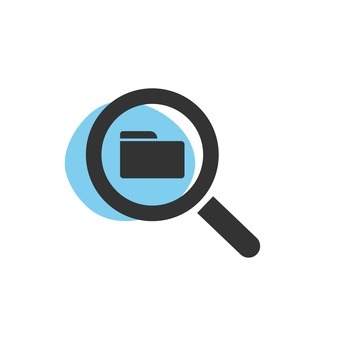
Google Drive で容量を食っている大きいファイルを見つける方法を紹介します。
WEB版Google Driveを開いたら、左下の保存容量の下にある「~GB中~GBを使用」と書かれた部分を開きます。
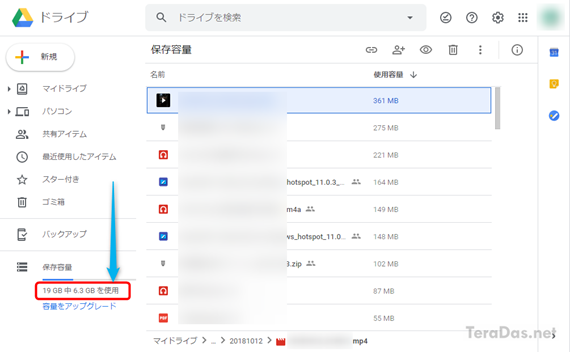
すると「保存容量」画面になり、容量の大きいファイルの一覧が分かります。
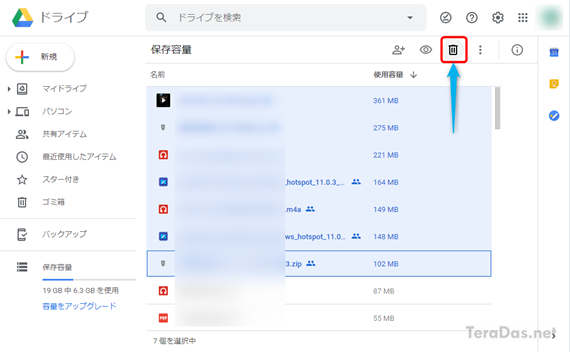
Shiftキー+クリックで複数選択 → ゴミ箱へ捨てることもできます。
ただし、ファイルをゴミ箱へ捨てただけでは Google Drive の容量は空きません。
ゴミ箱を空にする方法については、次の記事で紹介していますので、そちらをご確認ください。
コメントを記入